Nokia 100 101 Insert Sim Repair Solutions
Monday, March 17, 2014

Nokia 100 101 Insert Sim Repairing Help
Nokia 100 101 Insert Sim Problem
How To Repair Nokia 100 101 Insert Sim
Nokia 2300 RM 5 Firmware Flash Files V7 36
Sunday, March 16, 2014

Here are Nokia 2300 RM-5 Firmware Flash Files Version 7.36 Free and direct download link. In order to install these flash files to your Nokia 2300 You should have installed the relevant flash box software in your computer device.
Disclaimer : We are try our best to provide you the best working flash files and firmware for every new and old mobile phone model. Please use them at your own risk. Caution : Before You flash or format a mobile phone please take a backup of important data because flashing and formatting will remove all data.
ZIPPYSHARE DOWNLOAD
http://www.4shared.com/rar/qfUBafspce/Nokia_2300_RM-5_Flash_Files.html
4SHARED DOWNLOAD :
http://www39.zippyshare.com/v/4908194/file.html
Increase Hard Drive Speed in Windows
Saturday, March 15, 2014
There are two main methods of increasing your hard drive speed. By applying them will boost your hard drive speed. These methods are
- Defregment your drives (Time taking)
- Sysedit method (within 5 minutes)
Instructions:
- Click Start
- Click Run
- Type Sysedit.exe
- Expand the system.ini file window
- Scroll down almost to the end of the file till you find a line called [386enh].
- Press Enter to make one blank line, and in that line paste the code given below.
Irq14=4096
- Click on the File menu, then choose Save.
- Close SYSEDIT and reboot your computer.
Have Fun :)

Way to Jailbreak iPhone 4 On iOS 5 1 With Redsnow Mac OS X
Friday, March 14, 2014

This tutorial will help you to jailbreak your iPhone 4 using Redsnow . First of all i tell you that it is tethered jailbreak so you have to connect your iPhone with Mac computer and re-run redsnow to boot your iPhone 4 into fully operational state every time your iphone loses power. I am also telling you that this jaolbreak will not work on iPhone 4S and that iBooks will not work correctly until iPhone Dev-Team implement a patch that will fix this.
To jailbreak follow these steps .
Step 1: To get started you will need to( download RedSn0w 0.9.1
0b6) on your Mac
Step 2: Once download process is completed start RedSn0w 0.9.10b6 launcher and click Jailbreak button located in middle of your window
Step 3: When the next window shows up, connect your iPhone 4 with your Mac using USB cable and power off your iPhone.
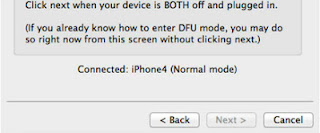
Step 4: When you are ready click Next button in existing window which will start DFU mode process
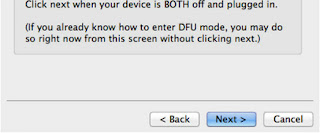
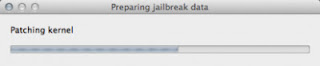
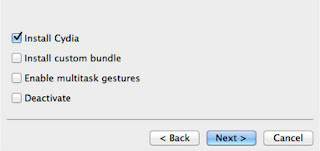
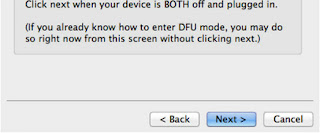
Step 5: When you click Next button simply follow instructions inside redsn0w window and continue clicking Next, after every step you perform on your iPhone (those steps you can find below)
- Hold down the Power (corner) button for 3 seconds
- Without releasing the Power button, also hold down the Home (bottom center) button for 10 seconds
- Without releasing the Home button, release the Power button BUT KEEP holding the Home button for 15 seconds
Step 6: After you have successfully entered in DFU mode with your iPhone 4, redsn0w will begin preparing your iPhone 4 for the Jailbreak
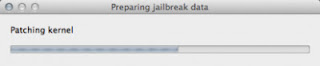
Step 7: Once redsn0w is finished preparing your iPhone 4 for Jailbreak a new window will show up where you need to specify options to go along with Jailbreak. You can specify any option you want but I suggest you to choose only Install Cydia and click Next
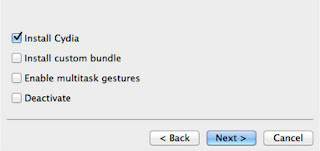
Step 8: Once you click next the Jailbreak process will begin, DO NOT interrupt this process and wait until it’s finished. When jailbreak process is finished iPhone will boot up and stuck at Apple logo. If this happens to you it’s because this is a tethered jailbreak and you will need to boot tethered with redsn0w in order to make your iPhone work.
Step 9: To boot your iPhone using redsn0w lunch redsn0w again and click Extras button and then choose Just bootbutton
Step 10: After that you will simply need to put your iPhone into DFU mode again.
Samsung C3010S Mic Not Working Solutions Jumpers
Thursday, March 13, 2014

Samsung C3010S Mic Not Working Solutions
Samsung C3010S Mic Not Working Problem
Nokia N73 Jumper Solution For Flash Light Not Working
Wednesday, March 12, 2014

Nokia N73 Jumper Solution For Flash Light Not Working
Nokia N73 Jumper Solution For Flash Light Not Working
Nokia N73 Jumper Solution For Flash Light Not Working
Make Your Own Facebook Smilies
Tuesday, March 11, 2014
Today I’ll tell you how to make your own Facebook smileys, this is the same as “How to post images in chat“ just follow the steps Its quite simple.
Instructions:
- Select any Profile picture that you want to make Smiley of. I’ll take a Steve Job’s pic“https://fbcdn-profile-a.akamaihd.net/hprofile-ak-snc4/275718_1611151305_986208724_n.jpg”
- Now you see there are three numbers in the end of the URL. i.e “/275718_1611151305_986208724_n.jpg“
- Copy the Middle number
“/275718_1611151305_986208724_n.jpg” - Now add 2 Square brackets in the beginning and at the end of the number[[1611151305]]
- Paste the code that we made into Facebook chat ..Bingo ! The Steve Jobs Smiley is Ready
Subscribe to:
Comments (Atom)








